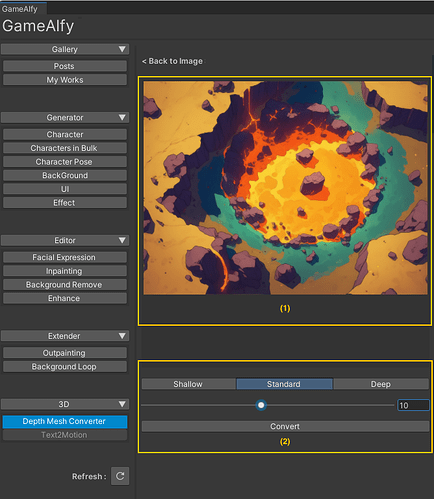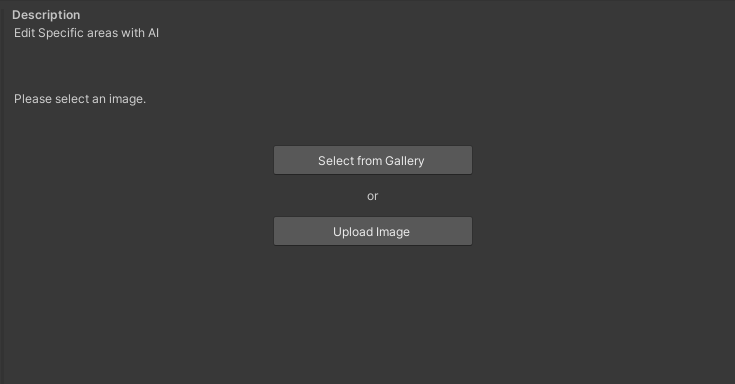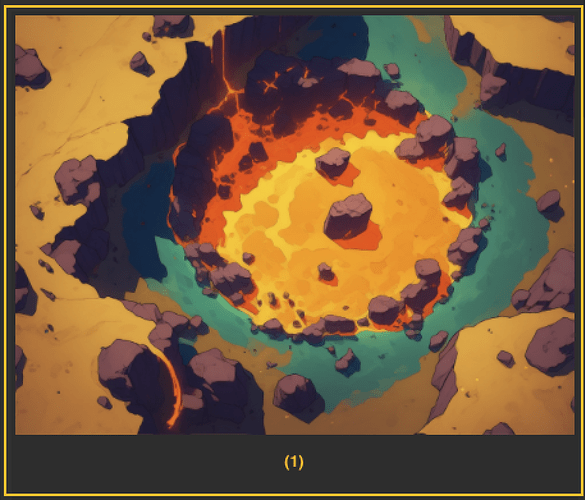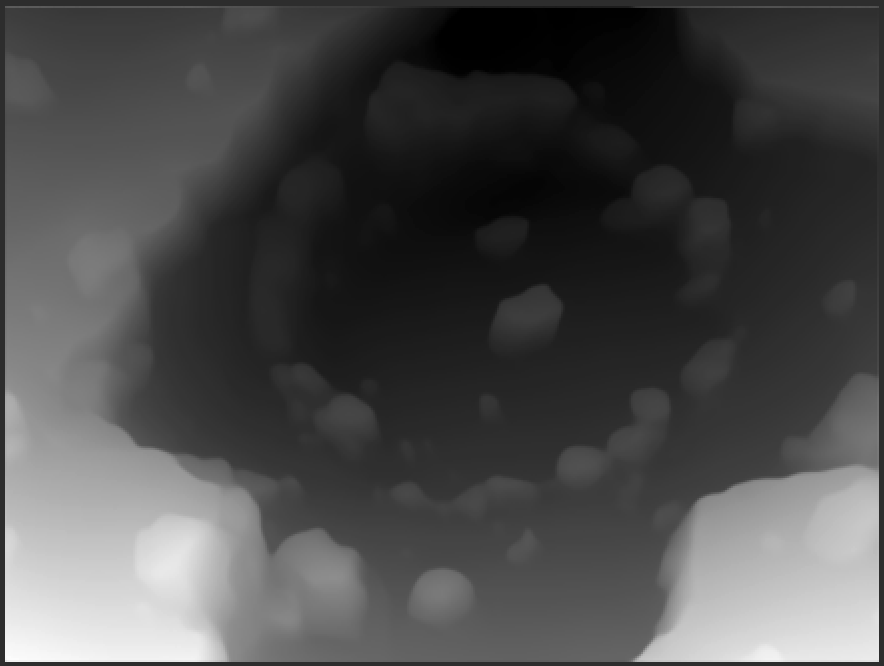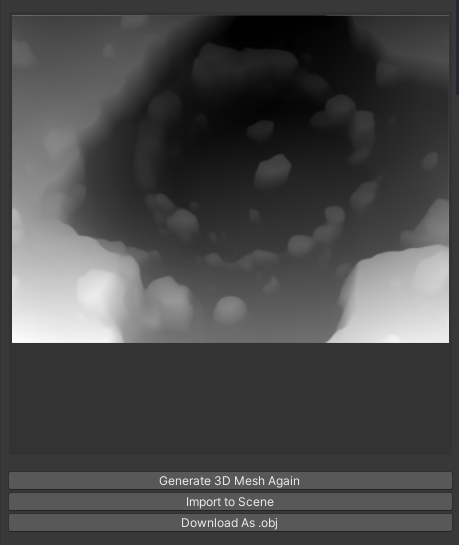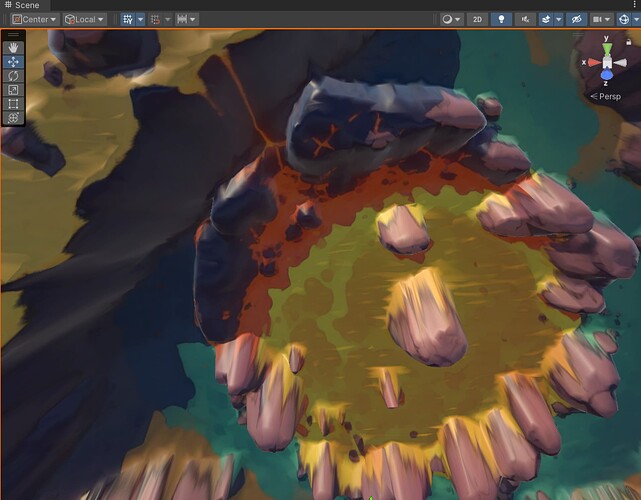Use the generated background output to create a depth map and make it look like a 3D space.
1. Menu
Upload Background
Select a background image that will be converted into a 3D-like background image.
The file can either be selected via the gallery or uploaded from your device.
(1) Preview
Displays the currently-selected image. Selecting a proper background-like image will go a long way towards maximizing the potential of the tool.
We recommend SideScroll or Isometric presets for maximum effect.
Once the conversion to a depth map is completed, the image will be shown like this.
(2) Select Depth
You can choose how deep you want to take it with your background images in 3 levels: Shallow, Standard, and Deep.
Also, use the slide bar at the bottom to manually calibrate the contrast.
(3) Convert as Depth Map
Click on “Convert” and wait until the tool produces a depth map using your submitted images.
The converted map can be seen on the preview window, so you can look at it and see if you want to make changes to the calibration bar.
- Generate 3D Mesh Again: Creates another depth map.
- Import to Scene: Sends the depth map to Scene of Unity. The initial background selected will serve as the texture.
- Download As .obj: Downloads data as an .obj file.
2. Output
Objects will then be added onto Unity Scene.
Please check the overall brightness and add on the lighting effects to create an outlet full of vibes.