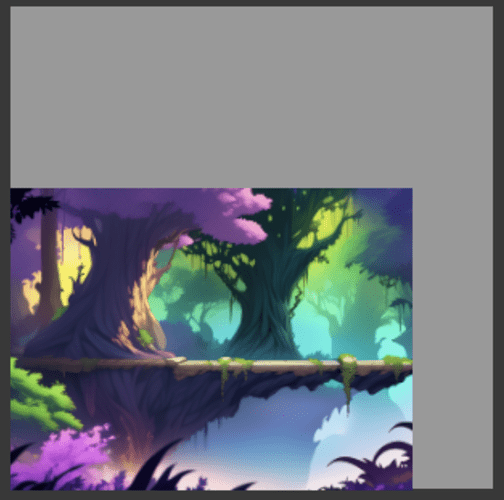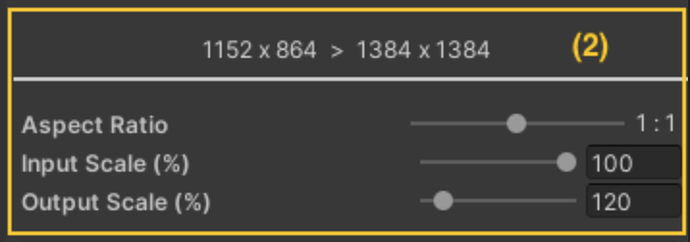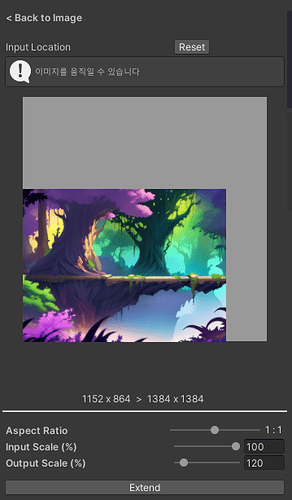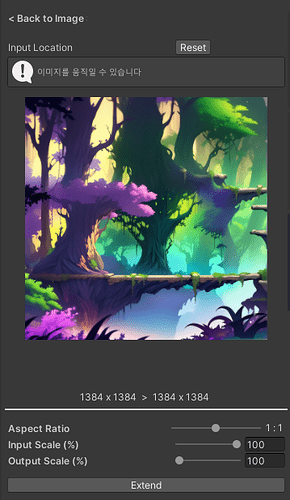Easily generate new outputs that continuously expand beyond the initial dimensions of the image, filling out the canvas naturally.
1. Menu
(1) Positioning the initial artwork
Drag the mouse to designate where in the canvas the original artwork is located. This helps GameAIfy recognize the amount of generation needed to fill out the empty areas.
(2) Setting up Outpainting
- 1152 x 864 > 1384 x 1384: Displays the dimensions of the before and after outpainting.
- Aspect Ratio: Select the ratio of the canvas here. You can select the ratios of either square mode, portrait mode, or landscape mode.
- Input Scale(%): Select the size of the original artwork. The smaller the ratio of the original, the bigger the area for outpainting takes place. We advise you to select a reasonable number, because if the number is too small, it’ll risk generating an unstable output.
- Output Scale(%): Select the size of the generated artwork. We advise you to select a reasonable number, because if the number is too big, it’ll risk generating an unstable output.
2. Extend
Press the button to begin the outpainting process.
Once the process is complete, the output will be displayed on the right side of the UI interface.