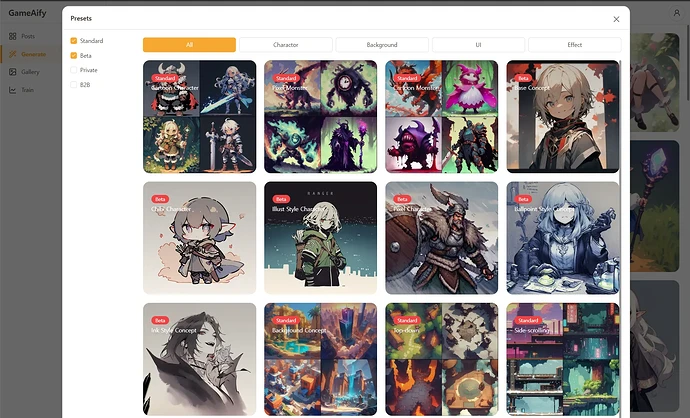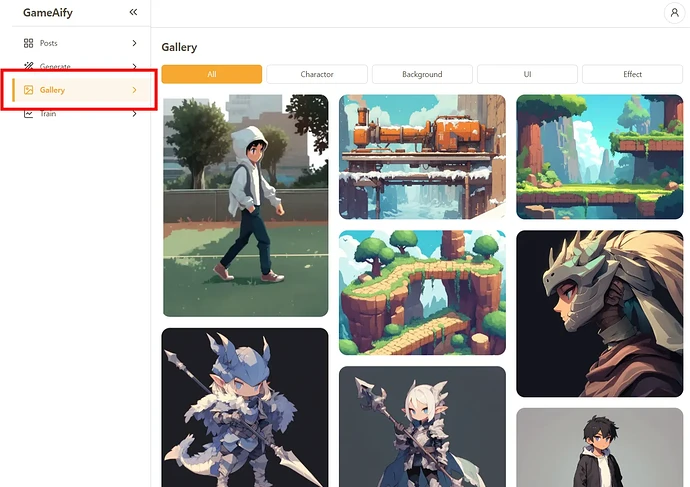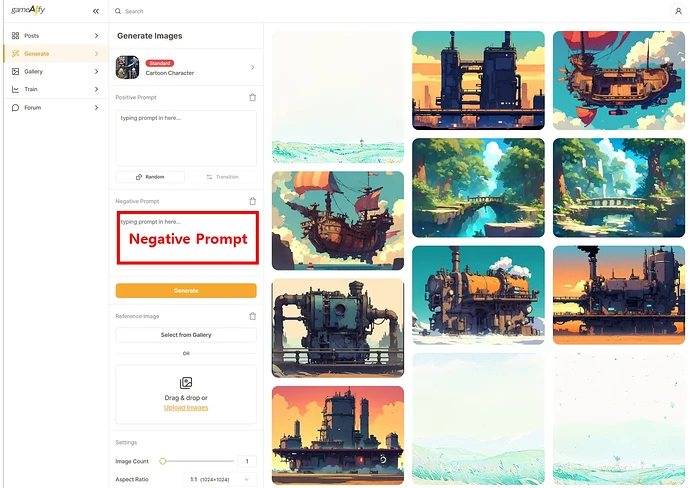1. Click on the “Generate” Tab
2. Select Presets
“Preset” is a specialized package per each art resource.
Use the filter to easily find the preset that fits your need…
3. Enter Prompts
Enter prompts to describe the exact kind of image you would like to generate. After entering the prompt, click on “Generate” to begin.
 TIP
TIP
- If you are having a tough time creating prompts, try clicking on the “Random” button to use them as examples.
- It is recommended that you enter concise prompts using words. (ex- 1girl, standing, full body)
- If you wish to create an image without any background, enter “Simple Background” on the prompt.
4. (By Choice) How to Use Negative Prompts
Use negative prompts to specifically eliminate the element from the output
 TIP
TIP
- Use similar words on “Negative Prompts” to accentuate the effect of the prompts.
- Ex: To remove a person on the background using prompts, use these negative prompts to start: human, man, woman, girl, man.