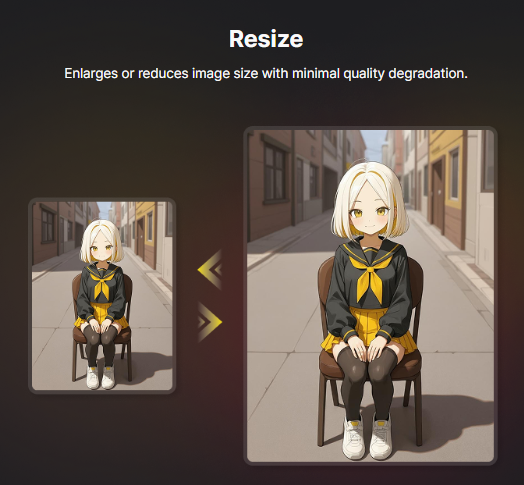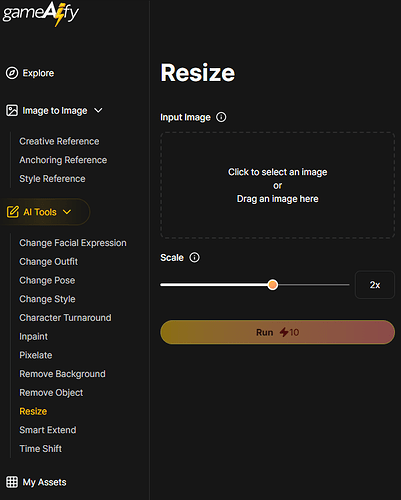Here’s the Resize feature, one that allows you to enlarge or reduce images through AI.
![]() How to Use Resize
How to Use Resize
Resize allows you to freely adjust the resolution of the image. It uses AI optimization to create larger or smaller versions of the original image with minimal quality loss.
1. Go to [Resize]
2a. Upscale
- Here you can enlarge an image to a higher resolution.
- Because it preserves details while enhancing the resolution to enlarge the image, it can be used when high-resolution is needed, such as for game backgrounds.
- The higher you set the scale value above 1, the higher the resolution.
2b. Downscale
- Here you can compress an excessively large image to a smaller size.
- This can be useful in situations where file size is important, such as for 2D icons, objects, or mobile optimization.
- The lower you set the scale value below 1, the lower the resolution.
3. Click [Run]
- If you like the result, proceed with the download.
![]() TIPS
TIPS
- By upscaling and then cropping, you can extract just your desired composition in high resolution.
- With minimal image degradation, it’s ideal for combining with other editing tools.
- Depending on the prompt, even low-detail images become easier to retouch after enlargement.
![]() Notes
Notes
- The higher the resolution setting, the longer the processing time may take place.