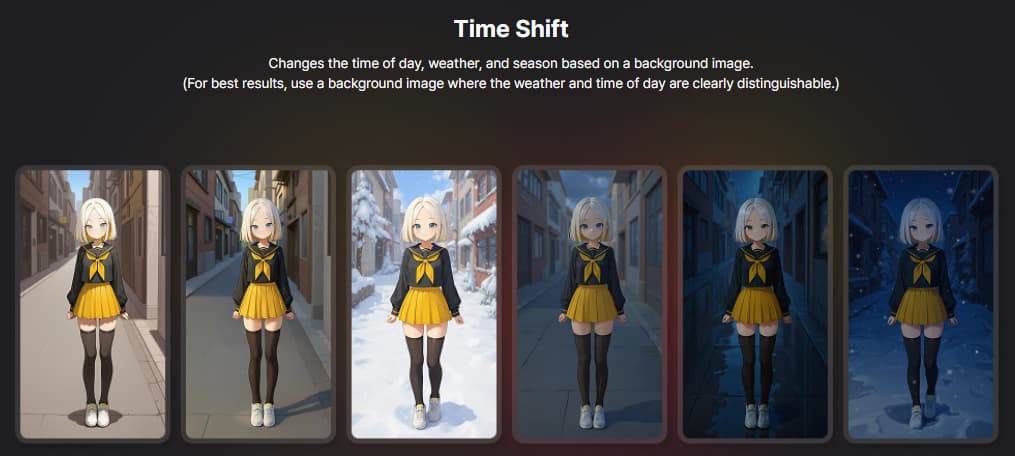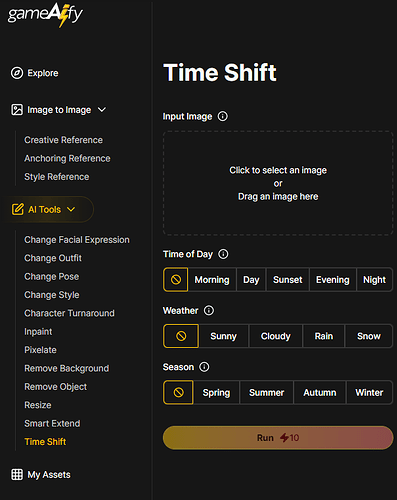Here’s a new, innovative feature called Time Shift, which allows you to create various time, weather, and seasonal atmospheres with a single background image.
![]() How to Use Time Shift
How to Use Time Shift
This AI tool automatically changes the following environmental elements with just a single background image:
- Time of Day
- Weather
- Season
You can combine and set these three options simultaneously, allowing for easy and quick expression of various atmospheric changes in game scenes, background art, cutscene direction, and more.
1. Go to [Time Shift]
2. Upload or generate a background image
- You can use backgrounds generated with GameAIfy or external background images.
3. Select detailed options
- Time of Day
| Option | Description |
|---|---|
| None | No time change (original maintained) |
| Morning | Warm morning sunlight, soft light and shadow |
| Day | Clear and bright daytime scene |
| Sunset | Red sunset, warm atmosphere |
| Evening | A dark atmosphere after sunset |
| Night | Dark tones, emphasis on moonlight and lighting |
- Weather
| Option | Description |
|---|---|
| None | No weather change |
| Sunny | Clear sky, emphasis on sunlight |
| Cloudy | Cloudy, calm atmosphere |
| Rain | Dripping rain, wet ground |
| Sno | Snowing scene, cold atmosphere |
- Season
| Option | Description |
|---|---|
| None | No season change |
| Spring | Green spring with blooming flowers |
| Summer | Sunny blue summer |
| Autumn | Autumn with changing leaves and falling foliage |
| Winter | Snow-covered winter landscape, cool colors |
4. Click [Run]
- If you like the result, proceed with the download.
![]() TIPS
TIPS
- If you connect the generated angles, you can use it like a rotation animation!
- When you have limited references, it can also be used as a function for AI to predict the entire structure.